While uncommon, Blue Screen of Death (BSOD) errors do still occur in Windows 10. Unlike the wall of blue text that older Windows versions displayed when a system crashed, newer Windows BSODs are simpler and easier to troubleshoot. One common BSOD error that still occurs is a System Service Exception in Windows 10.
For most users that statement means nothing. Understanding what a BSOD System Service Exception error is should help you to troubleshoot and fix the problem. If you’re facing this kind of BSOD error on your Windows PC, here are some steps to help you understand, troubleshoot, and resolve the issue.

What Is A System Service Exception Error In Windows 10?
In Windows 10, a BSOD caused by a System Service Exception error (usually shown as SYSTEM_SERVICE_EXCEPTION) is unusually tricky to resolve. Unlike a Windows Stop Code Memory Management BSOD, this error has any number of potential causes.
Don’t be too surprised if this BSOD sounds familiar—this BSOD has existed in Windows for decades. While it sounds generic, the Microsoft technical explanation states that this BSOD is usually caused when a running process on your PC attempts to move from “non-privileged to privileged code.”

Windows, like all operating systems, has security levels in place for different system processes to ensure only the right code can run at the right times and by the right processes. When that fails for any reason, errors like this occur to stop the process from causing harm to your system. Unfortunately, there could be any number of causes behind this.
It could be a one-off error caused by a bug in Windows itself, or it could be caused by outdated drivers, corrupted system files, or a rogue app that tries to access and run protected Windows code. To help you solve the problem, here are a few fixes you can try.
Update Windows 10 and Installed System Drivers
The best fixes are sometimes the simplest, and for many users, a quick trip to the Windows Settings menu to update your PC could be all you need to fix the System Service Exception Error.
Microsoft regularly issues important fixes and improvements for Windows, especially for new hardware. This includes new driver updates for your different system components.
To update Windows, right-click the Windows Start menu button and click Settings. From here, press Update & Security to view the Windows Update menu, then press Download or Download and Install to begin downloading and installing any available system updates.
You may need to search online for additional driver updates, however. Graphics card manufacturers like NVIDIA, for instance, often have newer drivers available on their website than those offered through Windows Update.
Run the Windows Driver Verifier Tool
Protected system code can usually only be accessed by certain system processes or devices, which is why hardware drivers usually cause System Service Exception errors in Windows 10, as they’re among the pools of third-party apps that can do this.
Even new device drivers can cause this BSOD error, especially if you’ve installed brand new hardware. If you’re unsure whether your drivers are causing this BSOD to occur, you can run the Windows Driver Verifier tool to check.
This is a troubleshooting tool that is designed to stress test your system drivers. However, be warned—this is designed to find and recreate the very bugs that cause a Stop Code System Service Exception error in the first place, so don’t run this tool while you’re using your PC for anything critical.
- Driver Verifier is included as a system file in your Windows System32 folder. To run it, right-click the Windows Start menu and click Windows PowerShell (Admin) to open an elevated PowerShell window, type verifier, then press enter. This will launch the Driver Verifier tool in a new window.
- Source: helpdeskgeek.com

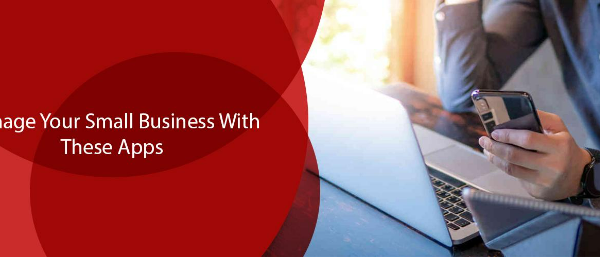



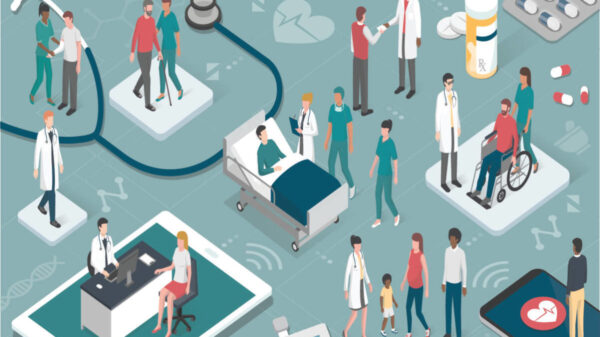


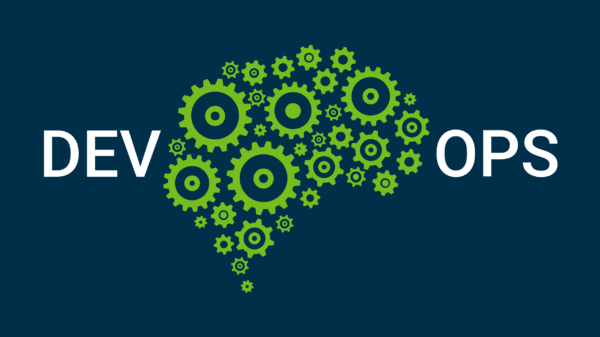
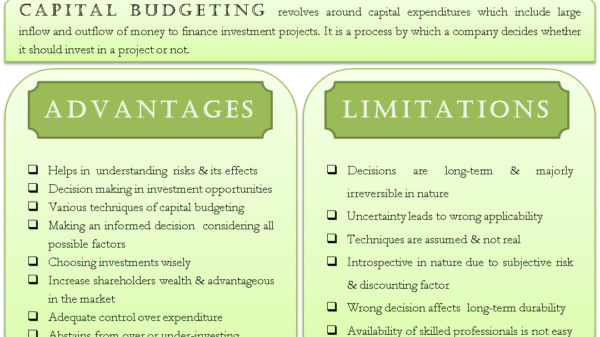
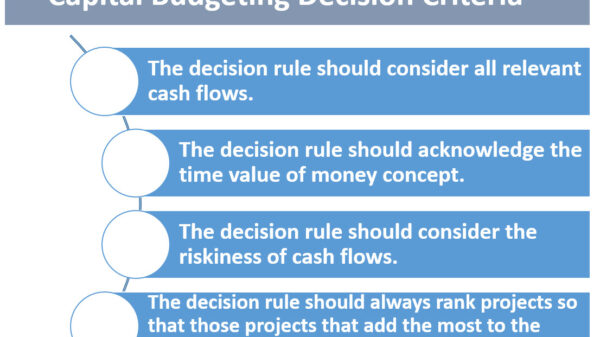


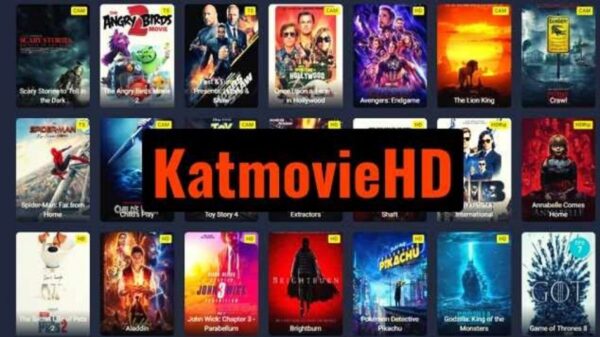

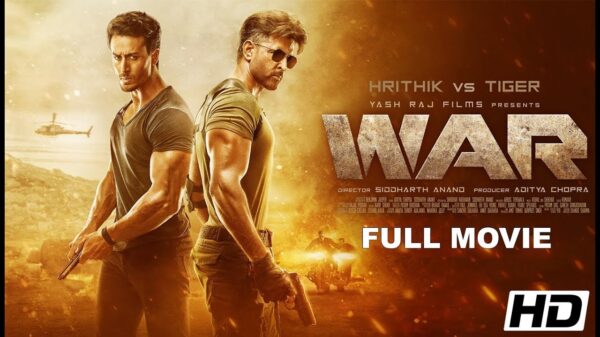






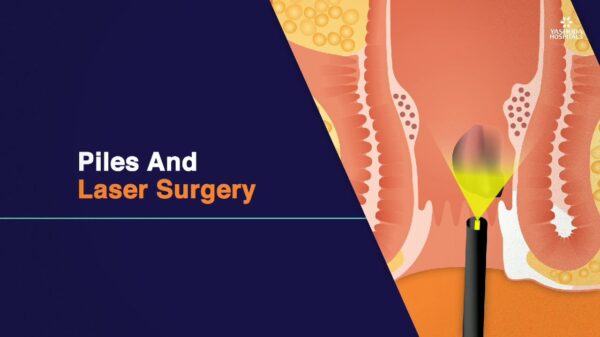
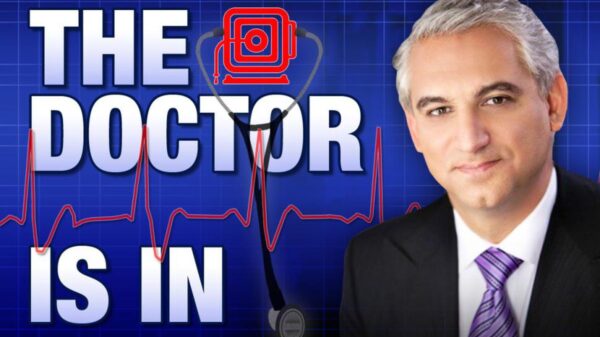

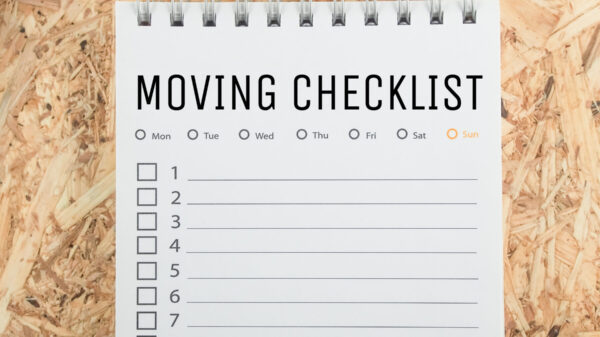
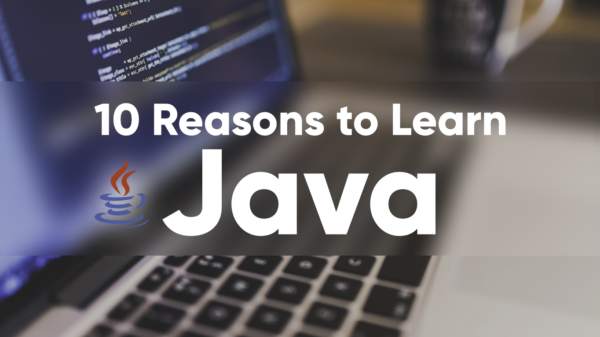
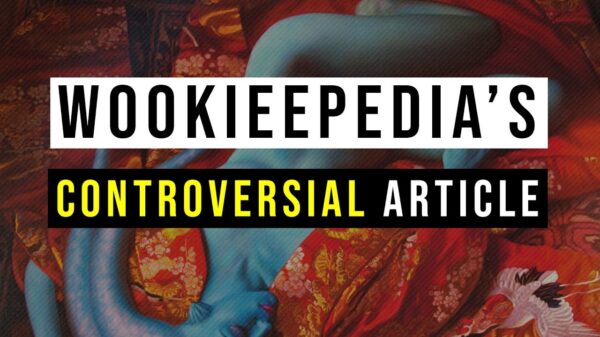






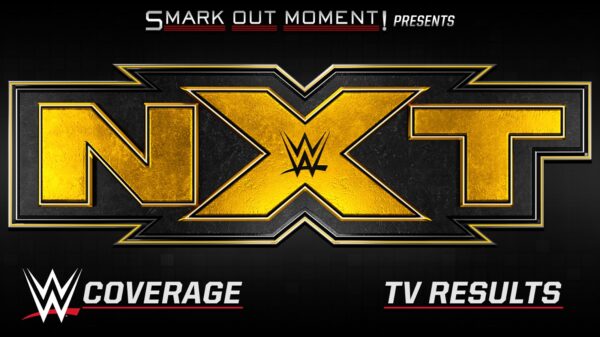

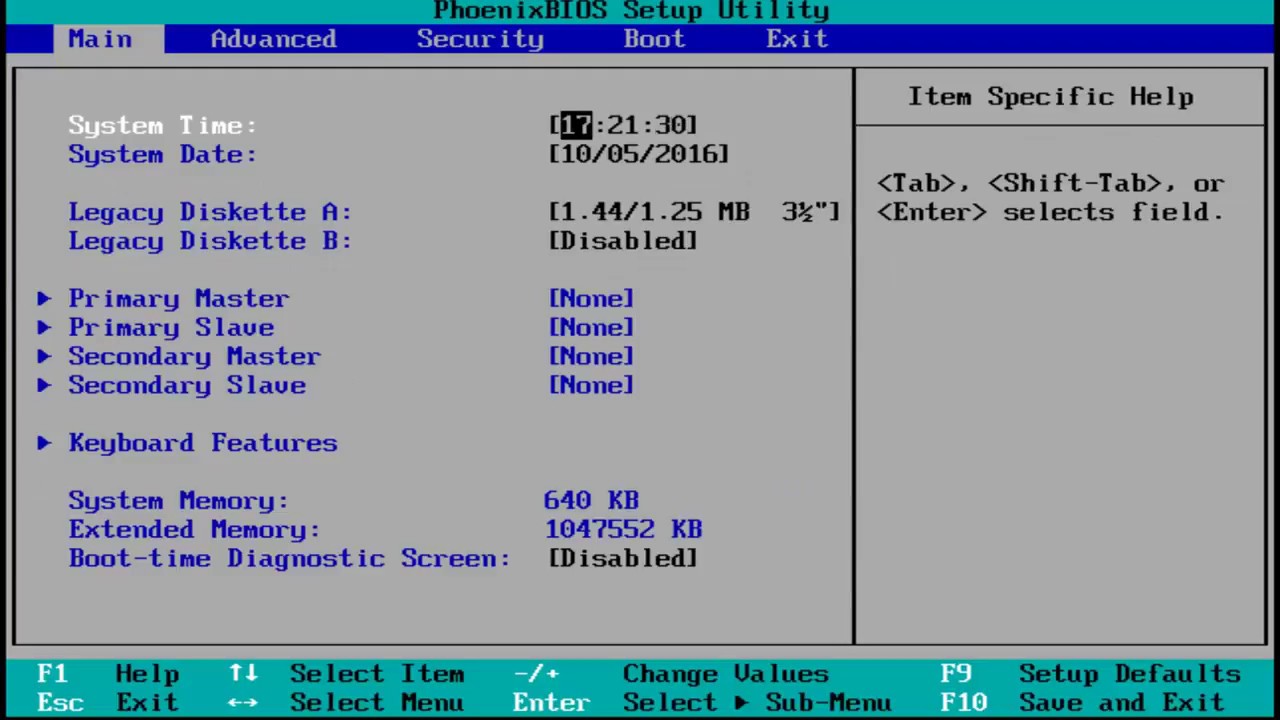





You must be logged in to post a comment Login